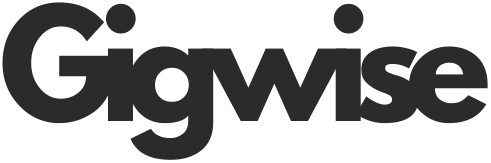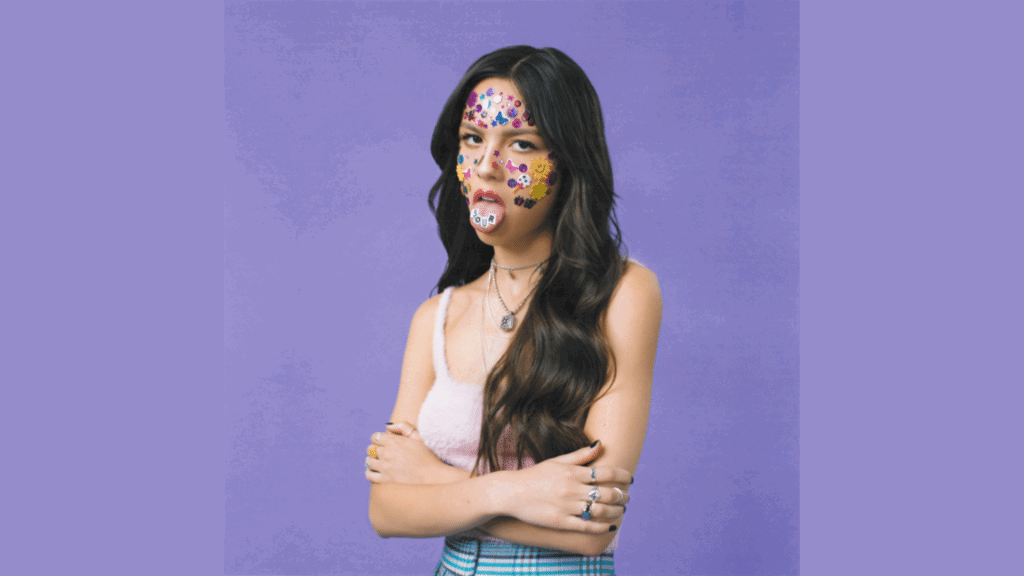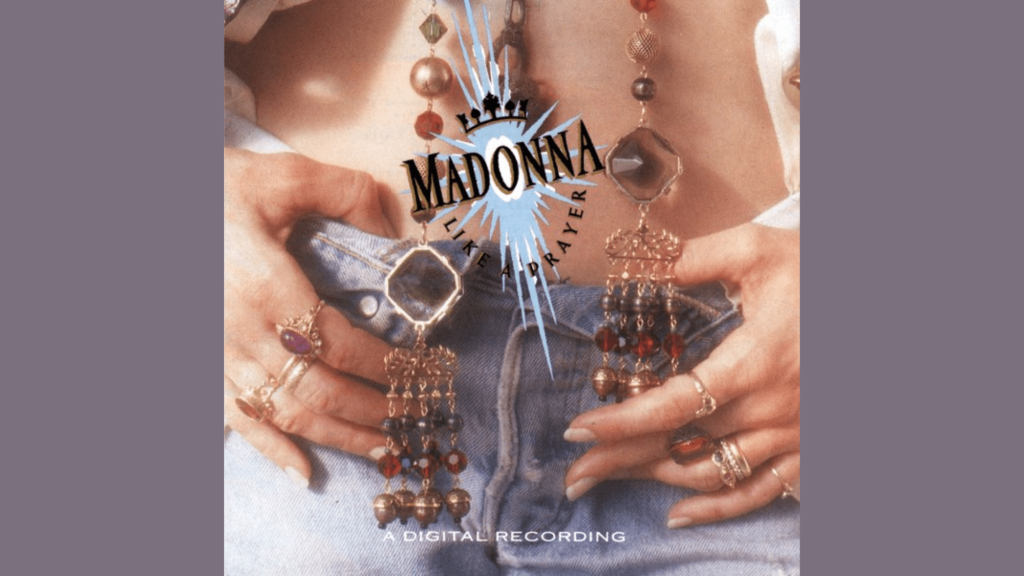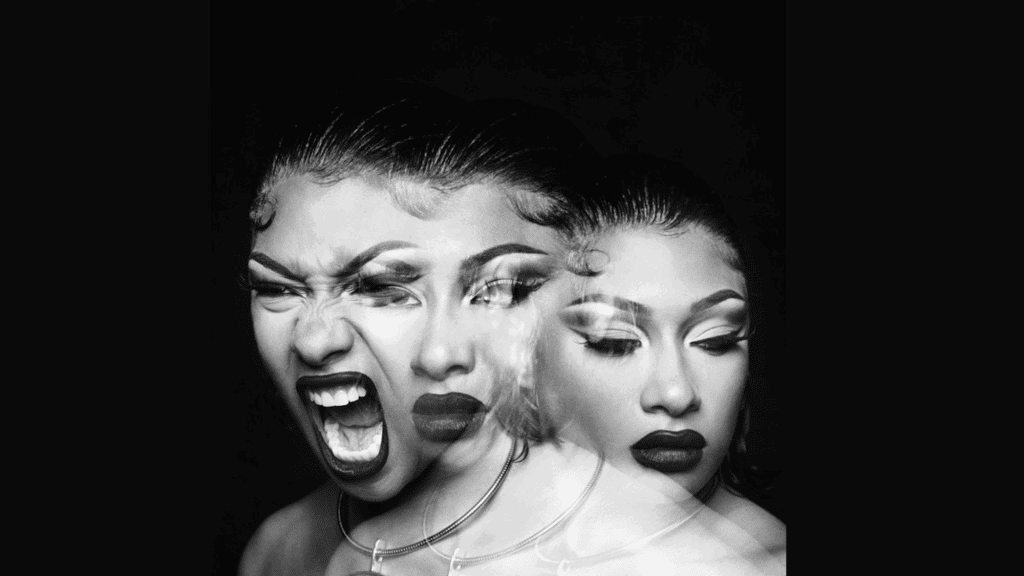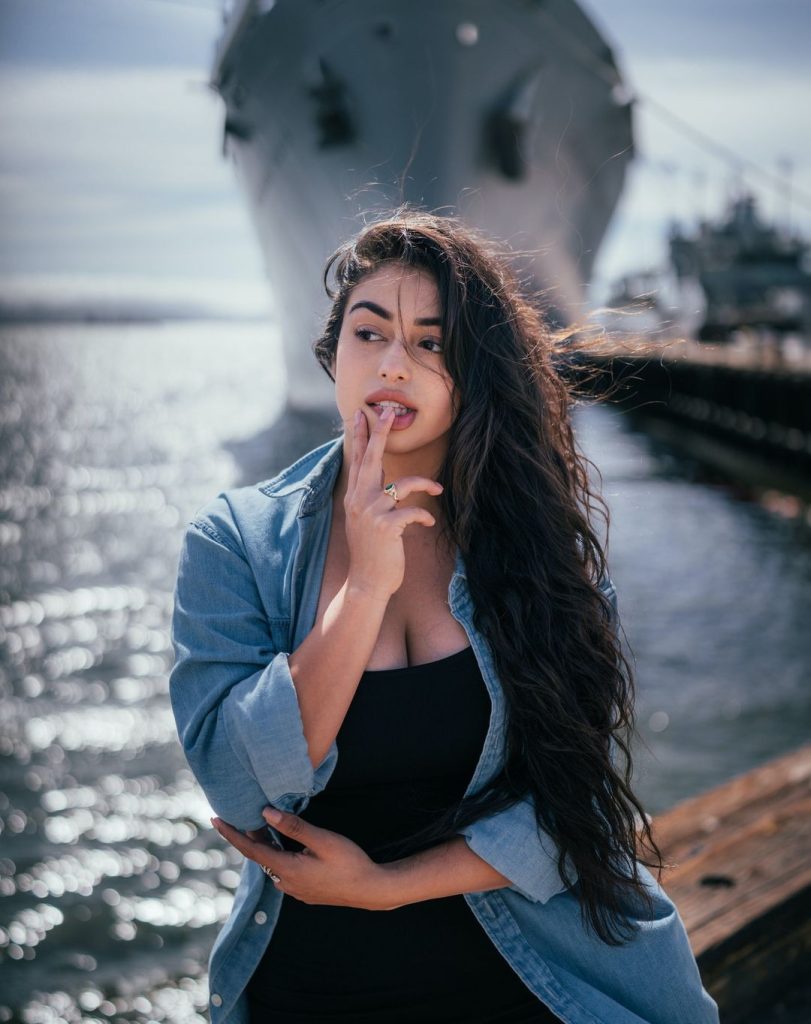WhatsApp Business empowers companies to connect with customers through a platform already installed on billions of devices worldwide. For businesses seeking professional communication without hardware costs, virtual phone numbers offer a practical solution – with some providers even offering virtual phone number free trials to test functionality before committing. This separation ensures professional customer interactions while keeping personal communications private. Virtual numbers enable teams to manage conversations collaboratively from multiple devices, extending WhatsApp’s functionality beyond personal accounts. This guide explains how to set up WhatsApp Business using virtual numbers, navigate compatibility challenges, and maximize this communication channel for your business operations.

What Are Virtual Phone Numbers?
Virtual phone numbers exist independently of physical telephone lines or SIM cards. They operate through VoIP technology, routing calls and messages via internet connections instead of traditional telecom infrastructure. This fundamental difference enables functionality impossible with standard phone lines:
- Location independence: Numbers work anywhere with internet access.
- Device flexibility: One number functions across smartphones, computers, and tablets.
- Advanced routing: Calls and messages can be directed to different team members.
- Simplified management: Add or modify numbers through online dashboards without hardware changes.
Three primary types serve different business needs:
- Local numbers: Display area codes matching specific regions, building customer trust through familiar formatting.
- Toll-free numbers: Provide professional appearance and eliminate customer calling costs.
- International numbers: Create local presence in foreign markets without physical offices.
Virtual numbers typically cost between $5-30 monthly depending on features, call volumes, and geographic coverage.
WhatsApp Business and Virtual Numbers: Compatibility Challenges
WhatsApp maintains strict verification policies that create challenges for virtual number users. The platform explicitly states it supports mobile numbers universally and landline numbers only for business accounts. Virtual (VoIP) numbers fall into a gray area that WhatsApp actively attempts to restrict.
WhatsApp implements sophisticated detection systems to identify virtual numbers during verification, including carrier metadata analysis, number format verification, and VPN detection mechanisms. These restrictions stem from WhatsApp’s efforts to prevent spam and fake accounts that violate their terms of service.
Recent policy updates have tightened these restrictions further, with WhatsApp stating: “We cannot guarantee VoIP numbers will work with our verification process.” Despite these challenges, businesses can improve success rates by selecting established virtual number providers with proven WhatsApp compatibility and using dedicated numbers rather than shared pools.
How to Set Up WhatsApp Business with a Virtual Number
Follow this comprehensive process to maximize your chances of successful WhatsApp Business setup with a virtual number:
- Research and select a WhatsApp-compatible provider:
- Choose established services like Twilio, Grasshopper, or CallHippo that specifically mention WhatsApp compatibility.
- Read recent user reviews specifically mentioning successful WhatsApp verification.
- Confirm the provider offers dedicated numbers, not shared pools.
- Purchase the right virtual number type:
- Select a number with proper telecom registration rather than explicitly VoIP-labeled options.
- Choose local numbers over toll-free when possible (higher verification success rate).
- Verify the number can receive both SMS and voice calls.
- Consider geography – some countries have higher verification success rates than others.
- Properly configure your virtual number:
- Activate all SMS capabilities before attempting verification.
- Set up SMS forwarding to an email or alternate device if your provider offers this option.
- Test the number by sending an SMS to it from another device to confirm functionality.
- Install the correct WhatsApp application:
- Download WhatsApp Business (not standard WhatsApp) from your device’s app store.
- Update to the latest version before beginning verification.
- Grant all necessary permissions when installing.
- Begin the verification process strategically:
- Launch the app and accept terms of service.
- Select your country from the dropdown menu (must match virtual number country).
- Enter your virtual number with correct country code format.
- Review the number carefully before proceeding.
- Choose SMS verification method initially.
- Navigate the verification steps:
- Wait for the SMS code (may take 2-5 minutes to arrive).
- Check your virtual number dashboard, email, or forwarding configuration for the code.
- If SMS fails after 5 minutes, tap “Call me” when the option appears.
- For landline-type virtual numbers, select the call option immediately instead of SMS.
- Be ready to quickly enter the code once received.
- Handle verification failures properly:
- If verification fails, do not attempt again immediately.
- Wait at least 12 hours before trying again (WhatsApp blocks repeated attempts).
- Try registering during business hours when voice verification support is more available.
- Contact your virtual number provider’s support team if multiple attempts fail.
- Consider trying a different virtual number provider if necessary.
- Complete your business profile setup:
- Add your complete business name, logo, and category.
- Enter detailed business description, address, email, and website.
- Set accurate business hours to manage customer expectations.
- Configure automated greeting messages and away responses.
- Test functionality thoroughly:
- Send test messages to confirm delivery capabilities.
- Verify incoming message notifications work properly.
- Test multimedia sharing functions (photos, documents, location).
- Check business tools like catalogs and quick replies.
- Maintain verification status:
- Use the number regularly to prevent deactivation.
- Avoid changing devices frequently with this number.
- Keep your provider subscription active to retain the number.
- Consider backing up chats regularly to prevent business data loss.

Key Benefits of Using Virtual Numbers for WhatsApp Business
Virtual numbers transform WhatsApp Business from a simple messaging app into a comprehensive business communication system:
- Team collaboration: Multiple team members can access the same WhatsApp Business account simultaneously from different devices.
- Business continuity: Communication continues regardless of individual employee availability or device status.
- Geographic flexibility: Businesses can maintain local presence in multiple markets without physical offices.
- Cost efficiency: Virtual numbers eliminate hardware costs, international calling fees, and duplicate device expenses.
These advantages make virtual numbers particularly valuable for distributed teams, international businesses, and companies with fluctuating communication needs.
Best Practices for Business Communication via WhatsApp
Maximize WhatsApp Business effectiveness by implementing these communication strategies:
- Create a comprehensive business profile with accurate hours, location, description, and website links.
- Set up away messages that automatically respond outside business hours.
- Develop pre-approved message templates for common scenarios like welcome messages and order confirmations.
- Assign specific team members to customer conversations for continuity.
Respect regulatory requirements by obtaining explicit permission before adding customers to WhatsApp and providing clear opt-out instructions.